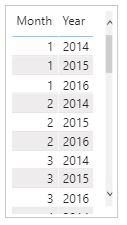The Roles let us manage who can do what in the new workspaces, so teams can collaborate. New workspaces allow you to assign roles to individuals, and to user groups: security groups, Microsoft 365 groups, and distribution lists.
To grant access to a new workspace, assign those user groups or individuals to one of the workspace roles:
- Admin
- Member
- Contributor
- Viewer
Now we will discuss in detail about each Role and its permissions :
Viewer :
This is a very basic, read-only Role that will be assigned to End users to allows them to view content of the workspace. It provides access to view every report, dashboard and workbook in that workspace. User with this role won’t be able to use Analyze in Excel option on reports, and won’t be able to access datasets or dataflows.
The Viewers are generally the App users who access/view the Reports from the App, instead of going to the Workspace.
The Power BI Apps, creates a good separation between the DEV and USER environment.
The Contributor role is generally assigned for the developers in the workspace. This role provides the access not only to reports, dashboards, but also to the datasets and dataflows. Users with this role can Edit the content as well as deleting it. They can publish a report into the workspace, or remove it but they cannot Publish / Un-Publish the App.
The contributor role gives them access to do all their development work in the workspace, with the following capabilities :
- Publish a report into the workspace
- Edit the content in the workspace
- Delete the content in the workspace
- Access to all workspace objects: reports, dashboard, workbook, dataset, and dataflow
- Copy content, use Analyze in Excel and etc.
Member :
The Member role provides the all Contributor role’s capabilities, additionally it grants the ability to Publish an App, or Unpublish it, or Update the App.
We can treat this role as the Deployment Role. With this role, we can publish the content of a workspace as an App for the end-users. The Member role is having one of the most important actions in the workspace like migrating the content from DEV to USER environment.
The Member role also can set the access for Member-level roles or underneath (Contributor, or Viewer) for the users in the workspace.
Also the Member role allows us to do the individual sharing of reports and dashboards in the Workspace.
Admin :
The admin role provides the full access to the workspace. In addition to having the capabilities of all the Member’s role actions, the Admin can add or remove the Admins to the workspace, can update or delete the workspace.
--------------------------------------------------------------------------------------------------------
Thanks, TAMATAM ; Business Intelligence & Analytics Professional
--------------------------------------------------------------------------------------------------------