In Power BI, we create a Static or a in Memory table using various methods as discussed below.
1. Table Constructor Method:
In this method, we can create/construct a table using the curly braces, inside which we pass the values for rows, each row in a set of brackets (). By default it takes the Column names "Value1", "Value2".."ValueN".
Example:
TableConstructor = { (7, "James Bond", DATE(2006,01,01)),
(9, "Gold Fish", ),
(11, "Lions Gate",BLANK()) }
Result:
Please make sure to pass value for each Column in each Row. In case to Skip, either leave the argument with comma or pass BLANK() as value.
We need to rename the Columns once we constructed the table. Or we can define the Column names using SELECTCOLUMNS method.
TableConstructor =
VAR Tbl_Constr = { (7, "James Bond", DATE(2006,01,01)),
(9, "Gold Fish", ),
(11, "Lions Gate",BLANK()) }
VAR SelColums = SELECTCOLUMNS(Tbl_Constr,
"Id", [Value1],
"Name", [Value2],
"ref_Date",[Value3]
)
RETURN SelColums
Result:
This method is similar to the above table constructor method, however use the ROW() Function to construct the table.
Example:
3. DATATABLE Method:
In this method we use the DATATABLE() Function to construct the table. In this function we need to define the Data type of each column then we pass the values of the same data type for rows respectively.
Example:
DataTable = DATATABLE("Id",INTEGER,"Name",STRING, "RefDate",DATETIME,
{ {7, "James Bond", "2006-01-01"},
{9, "Gold Fish",0 },
{11, "Lions Gate",BLANK()}
})
Result:
--------------------------------------------------------------------------------------------------------
Thanks, TAMATAM ; Business Intelligence & Analytics Professional
--------------------------------------------------------------------------------------------------------




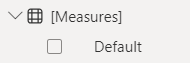







No comments:
Post a Comment
Hi User, Thank You for visiting My Blog. If you wish, please share your genuine Feedback or comments only related to this Blog Posts. It is my humble request that, please do not post any Spam comments or Advertising kind of comments, which will be Ignored.